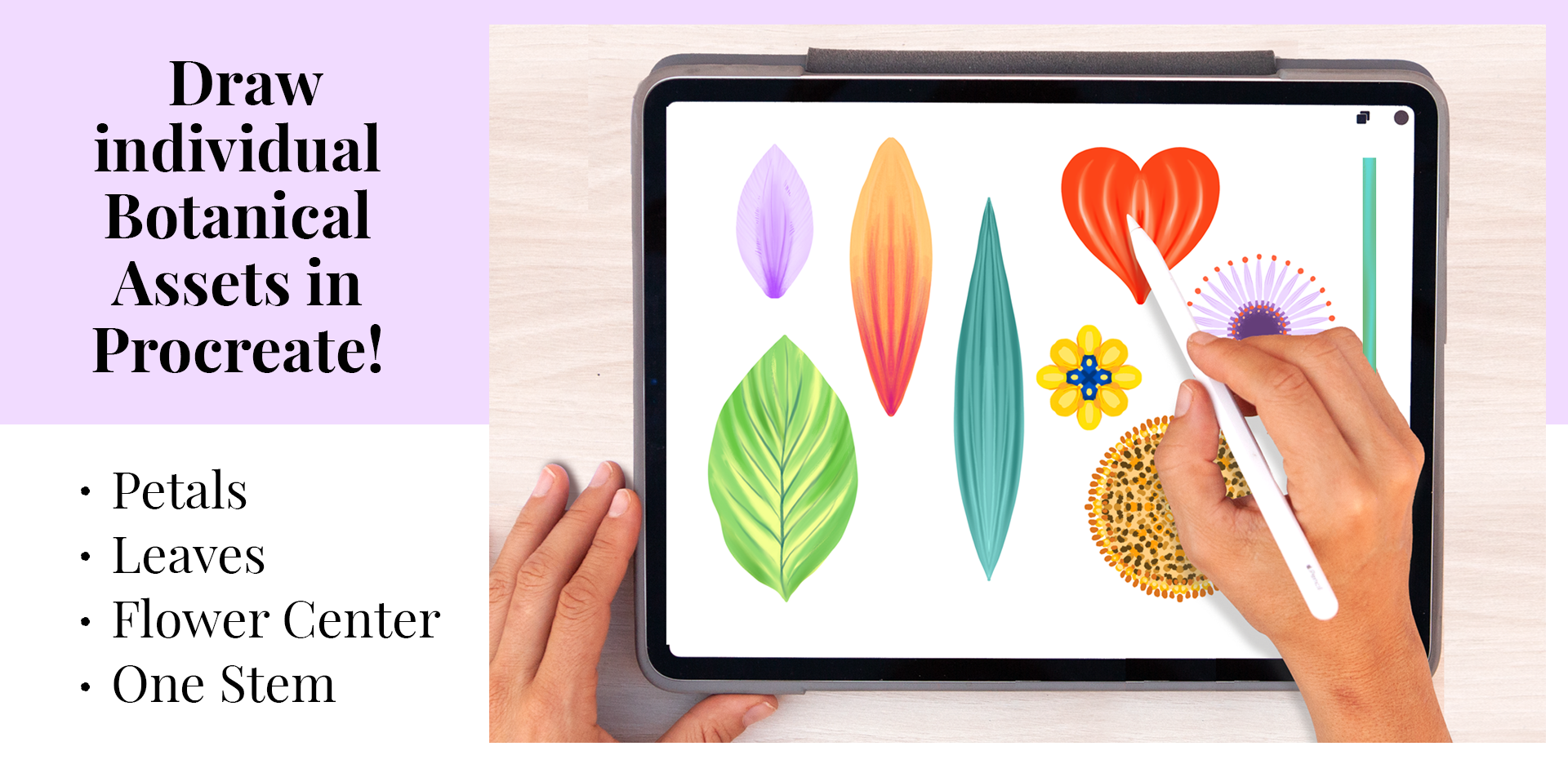Win a Skillshare Membership - Spring Giveaway!
Learn Photoshop, Procreate & Canva to
create Stunning Botanical Designs!
With Spring around the corner and my almost 4th year as a Skillshare teacher anniversary, I'm thrilled to announce a brand-new Skillshare Membership Giveaway!!
This giveaway will celebrate my journey as a teacher, and the success of my very first class,
Botanical Scenes in Photoshop: Incorporating Watercolor into Digital Design
If you’re not a Skillshare member, you can still participate!
Use this link to get 30 days for free — there's plenty of time to take these classes!
learn how to combine my favorite programs of all time:
Procreate, Photoshop & Canva
PROCREATE
--> Class: Digital Illustration: A Beginner's Guide to Mastering Procreate"
Think of Procreate as your portable art studio on an iPad. It's fantastic for mimicking various techniques and its top-notch drawing and painting tools. Personally, I love it for creating initial assets without needing a scanner, making my creative process flexible.
However, when it comes to composing designs with your hand-painted assets, Procreate may not be ideal. Transforming tools can cause illustrations to lose quality and become blurry. This is where Photoshop comes in!
PHOTOSHOP
--> Class: Botanical Scenes in Photoshop: Incorporating Watercolor Into Digital Design
This is my go-to program for designing repeating patterns and professional-looking wall art and designs. Its transforming ‘basic’ tools are incredibly powerful and versatile, and during my almost 10 years designing patterns for various brands I came up with methods and workflows that allowed me to reinvent my illustrations into new ones and keep using them over, and over again across various design projects.
CANVA
--> Class: "From Procreate to Canva: Turn Digital Illustrations into Botanical Designs"
Canva, the free online tool, has been a real game-changer for me. It's perfect for creating designs on the go and offers professional fonts and templates. It ix extremely easy to use and has an extensive library of beautiful fonts and mockups. Visualizing designs across different products using mockups has never been easier.
With this giveaway, I aim to encourage you to combine these powerful programs and start experimenting with the joy of doing so!!
Below I’ll mention how you can work around this giveaway. This will give you an understanding of each program’s strengths, and you’ll gain a valuable workflow for years to come.
STEP 1 - Draw botanical assets in Procreate
Take either of my Procreate classes and learn how to draw botanical assets in Procreate, full of texture and volume. Paint them in an A4 document and export them as JPG with a white background.
If you're completely new to Procreate, start with my class:
"Digital Illustration: A Beginner's Guide to Mastering Procreate"
If you have more experience, enrol in my class:
"From Procreate to Canva: Turn Digital Illustrations into Botanical Designs"
STEP 2 - Turn your assets into Flowers & Foliage!
Turn your botanical assets into a whole library of flowers and foliage using Photoshop.
Here's how:
Take my class Botanical Scenes in Photoshop: Incorporating Watercolor Into Digital Design
from lesson 12: Shortcuts, Shortcuts.
You'll learn how to erase the background (as if you were doing it with a digitized analogue painting), isolate them and use powerful transforming tools to male all types of flowers and foliage.
Important: After finishing the "Combining Flowers and Foliage" lesson, save your assets as PNG files with transparent backgrounds.
STEP 3 - Compose Your Final Design
Mix your flowers and foliage with text using Photoshop or Canva!
Using Photoshop:
Finish my class Botanical Scenes in Photoshop: Incorporating Watercolor Into Digital Design until the end.
Using Canva:
Take my class From "From Procreate to Canva: Turn Digital Illustrations into Botanical Designs"
Start from lesson 19th: "Introduction to Canva."
Import your flowers into Canva and enjoy exploring various templates and beautiful fonts.
STEP 4 - Visualize Your Project with Mockups using Canva
Class "From Procreate to Canva: Turn Digital Illustrations into Botanical Designs"
Lesson 24: Visualize Your Designs on Mockups
and learn how to visualize your designs over mockups!
FINAL STEP - Share Your Project before the 20th May!!
Publish your final project in the gallery of my class:
Botanical Scenes in Photoshop: Incorporating Watercolor Into Digital DesignWrite a Thoughtful Review in any of my classes
If you share your project or progress on Instagram and tag me at: @silviaospina.art
Subscribe to my newsletter here! - And download three high-res paper textures!
I know it might seem like a lot, but don't worry! You have two whole months to complete this Giveaway. And trust me, you'll learn so much along the way! Just take it one step at a time, and I'll be here to support you every step of the way.
I can't wait to see your creations!!!
All the best!!